This means, on your local machine, you haven't made any SSH keys. Not to worry. Here's how to fix:
- Open git bash (Use the Windows search. To find it, type "git bash") or the Mac Terminal. Pro Tip: You can use any
*nixbased command prompt (but not the default Windows Command Prompt!) - Type
cd ~/.ssh. This will take you to the root directory for Git (LikelyC:\Users\[YOUR-USER-NAME]\.ssh\on Windows) - Within the
.sshfolder, there should be these two files:id_rsaandid_rsa.pub. These are the files that tell your computer how to communicate with GitHub, BitBucket, or any other Git based service. Typelsto see a directory listing. If those two files don't show up, proceed to the next step. NOTE: Your SSH keys must be namedid_rsaandid_rsa.pubin order for Git, GitHub, and BitBucket to recognize them by default. - To create the SSH keys, type
ssh-keygen -t rsa -C "your_email@example.com". This will create bothid_rsaandid_rsa.pubfiles. - Now, go and open
id_rsa.pubin your favorite text editor (you can do this via Windows Explorer or the OSX Finder if you like, typingopen .will open the folder). - Copy the contents--exactly as it appears, with no extra spaces or lines--of
id_rsa.puband paste it into GitHub and/or BitBucket under the Account Settings > SSH Keys. NOTE: I like to give the SSH key a descriptive name, usually with the name of the workstation I'm on along with the date. - Now that you've added your public key to Github and/or BitBucket, try to
git pushagain and see if it works. It should!
More help available from GitHub on creating SSH Keys and BitBucket Help.
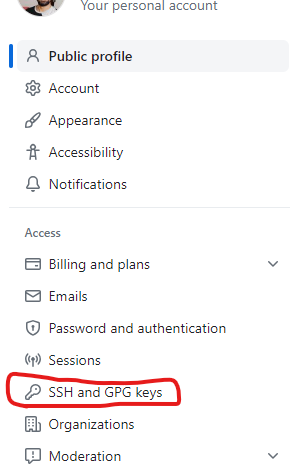
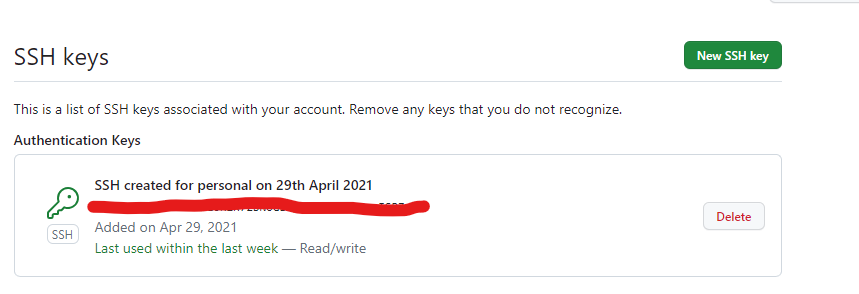
Thank you! Finally it worked!