-
-
Save bradwilson/3b81a192a63056e310e453bc7f4c063d to your computer and use it in GitHub Desktop.
| { | |
| "$help": "https://aka.ms/terminal-documentation", | |
| "$schema": "https://aka.ms/terminal-profiles-schema", | |
| "actions": [ | |
| { | |
| "command": "copy", | |
| "keys": "ctrl+shift+c" | |
| }, | |
| { | |
| "command": "paste", | |
| "keys": "ctrl+shift+v" | |
| } | |
| ], | |
| "copyFormatting": "none", | |
| "copyOnSelect": false, | |
| "defaultProfile": "{574e775e-4f2a-5b96-ac1e-a2962a402336}", | |
| "largePasteWarning": false, | |
| "multiLinePasteWarning": false, | |
| "profiles": | |
| { | |
| "defaults": | |
| { | |
| "antialiasingMode": "grayscale", | |
| "colorScheme": "Ubuntu [Light]", | |
| "cursorShape": "filledBox", | |
| "font": | |
| { | |
| "face": "Iosevka", | |
| "size": 16, | |
| "weight": "normal" | |
| }, | |
| "padding": "8, 8, 8, 8" | |
| }, | |
| "list": | |
| [ | |
| { | |
| "guid": "{574e775e-4f2a-5b96-ac1e-a2962a402336}", | |
| "hidden": false, | |
| "name": "PowerShell Core", | |
| "source": "Windows.Terminal.PowershellCore" | |
| }, | |
| { | |
| "commandline": "wsl -d Ubuntu-18.04 --cd ~", | |
| "guid": "{c6eaf9f4-32a7-5fdc-b5cf-066e8a4b1e40}", | |
| "hidden": false, | |
| "icon": "https://gist.githubusercontent.com/bradwilson/3b81a192a63056e310e453bc7f4c063d/raw/12c4ca3b01e89d2a9dffa5377af9d7f0923ff9a2/terminal-icon-ubuntu.ico", | |
| "name": "Ubuntu 18.04", | |
| "source": "Windows.Terminal.Wsl" | |
| }, | |
| { | |
| "commandline": "wsl -d Debian --cd ~", | |
| "guid": "{58ad8b0c-3ef8-5f4d-bc6f-13e4c00f2530}", | |
| "hidden": false, | |
| "icon": "https://gist.githubusercontent.com/bradwilson/3b81a192a63056e310e453bc7f4c063d/raw/12c4ca3b01e89d2a9dffa5377af9d7f0923ff9a2/terminal-icon-debian.png", | |
| "name": "Debian", | |
| "source": "Windows.Terminal.Wsl" | |
| }, | |
| { | |
| "commandline": "powershell.exe", | |
| "guid": "{61c54bbd-c2c6-5271-96e7-009a87ff44bf}", | |
| "hidden": true, | |
| "name": "PowerShell" | |
| }, | |
| { | |
| "guid": "{0caa0dad-35be-5f56-a8ff-afceeeaa6101}", | |
| "hidden": true, | |
| "name": "cmd" | |
| }, | |
| { | |
| "guid": "{b453ae62-4e3d-5e58-b989-0a998ec441b8}", | |
| "hidden": true, | |
| "name": "azshell", | |
| "source": "Windows.Terminal.Azure" | |
| } | |
| ] | |
| }, | |
| "schemes": | |
| [ | |
| { | |
| "background": "#2E3436", | |
| "black": "#2E3436", | |
| "blue": "#3465A4", | |
| "brightBlack": "#696B67", | |
| "brightBlue": "#729FCF", | |
| "brightCyan": "#2EC3C3", | |
| "brightGreen": "#79C32E", | |
| "brightPurple": "#AD7FA8", | |
| "brightRed": "#F49797", | |
| "brightWhite": "#EEEEEE", | |
| "brightYellow": "#C4A000", | |
| "cursorColor": "#FFFFFF", | |
| "cyan": "#06989A", | |
| "foreground": "#B5BBAE", | |
| "green": "#4E9A06", | |
| "name": "Ubuntu [Dark]", | |
| "purple": "#75507B", | |
| "red": "#AE5E5E", | |
| "selectionBackground": "#FFFFFF", | |
| "white": "#B5BBAE", | |
| "yellow": "#8A7000" | |
| }, | |
| { | |
| "background": "#EEEEEE", | |
| "black": "#EEEEEE", | |
| "blue": "#729FCF", | |
| "brightBlack": "#B5BBAE", | |
| "brightBlue": "#3465A4", | |
| "brightCyan": "#06989A", | |
| "brightGreen": "#3B7505", | |
| "brightPurple": "#75507B", | |
| "brightRed": "#AE5E5E", | |
| "brightWhite": "#2E3436", | |
| "brightYellow": "#8A7000", | |
| "cursorColor": "#2E3436", | |
| "cyan": "#2EC3C3", | |
| "foreground": "#696B67", | |
| "green": "#79C32E", | |
| "name": "Ubuntu [Light]", | |
| "purple": "#AD7FA8", | |
| "red": "#F49797", | |
| "selectionBackground": "#B5BBAE", | |
| "white": "#696B67", | |
| "yellow": "#C4A000" | |
| } | |
| ], | |
| "tabWidthMode": "titleLength" | |
| } |
Where do i save the .ico, in the LocalState with the JSON? Becouse it doesnt work for me
Where do i save the .ico, in the LocalState with the JSON? Becouse it doesnt work for me
Save them to your local disk, then update your JSON to point to the place where you saved it.
Example:
Or you could simply use url, like this:
"icon": "https://gist.githubusercontent.com/bradwilson/3b81a192a63056e310e453bc7f4c063d/raw/0a635268377dbf533f5b811c7d7192992505c229/ubuntu.ico"
Or you could simply use url, like this:
"icon": "https://gist.githubusercontent.com/bradwilson/3b81a192a63056e310e453bc7f4c063d/raw/0a635268377dbf533f5b811c7d7192992505c229/ubuntu.ico"
This did the job for me, definitely a better solution IMO thanks!
Hey guys!
I may have done something wrong as I am getting an error with a font and my ubuntu doesn't looks like yours :(
Make sure you install the ubuntu font (FiraCode Nerd Font Mono) listed above. @Nadir-Urbina
@NicmeisteR, sorry to bother, I am fairly new to this, where do I get that font from, I found a zip file here https://www.nerdfonts.com/font-downloads but didn't make any changes just bolded the letters.
This is all I have on the settings.json file
{
"$schema": "https://aka.ms/terminal-profiles-schema",
"copyFormatting": "none",
"copyOnSelect": false,
"defaultProfile": "{07b52e3e-de2c-5db4-bd2d-ba144ed6c273}",
"disableAnimations": true,
"keybindings":
[
{
"command":
{
"action": "splitPane",
"split": "auto",
"splitMode": "duplicate"
},
"keys": "alt+shift+d"
},
{
"command":
{
"action": "splitPane",
"profile": "{574e775e-4f2a-5b96-ac1e-a2962a402336}",
"split": "auto"
},
"keys": "ctrl+alt+shift+1"
},
{
"command":
{
"action": "splitPane",
"profile": "{c6eaf9f4-32a7-5fdc-b5cf-066e8a4b1e40}",
"split": "auto"
},
"keys": "ctrl+alt+shift+2"
},
{
"command":
{
"action": "splitPane",
"profile": "{07b52e3e-de2c-5db4-bd2d-ba144ed6c273}",
"split": "auto"
},
"keys": "ctrl+alt+shift+3"
},
{
"command":
{
"action": "splitPane",
"profile": "{58ad8b0c-3ef8-5f4d-bc6f-13e4c00f2530}",
"split": "auto"
},
"keys": "ctrl+alt+shift+4"
},
{
"command": "togglePaneZoom",
"keys": "ctrl+alt+shift+enter"
}
],
"largePasteWarning": false,
"multiLinePasteWarning": false,
"profiles":
{
"defaults":
{
"antialiasingMode": "cleartype",
"colorScheme": "Ubuntu [Light]",
"fontFace": "FiraCode Nerd Font Mono",
"fontSize": 12,
"fontWeight": "normal",
"padding": "8, 8, 8, 8"
},
"list":
[
{
"commandline": "powershell.exe",
"guid": "{61c54bbd-c2c6-5271-96e7-009a87ff44bf}",
"hidden": true,
"name": "PowerShell"
},
{
"guid": "{0caa0dad-35be-5f56-a8ff-afceeeaa6101}",
"hidden": true,
"name": "cmd"
},
{
"guid": "{07b52e3e-de2c-5db4-bd2d-ba144ed6c273}",
"hidden": false,
"icon": "C:\Users\brwilso\Google Drive\Terminal\ubuntu.ico",
"name": "Ubuntu-20.04",
"source": "Windows.Terminal.Wsl"
},
{
"guid": "{b453ae62-4e3d-5e58-b989-0a998ec441b8}",
"hidden": true,
"name": "azshell",
"source": "Windows.Terminal.Azure"
}
]
},
"schemes":
[
{
"background": "#0C0C0C",
"black": "#0C0C0C",
"blue": "#0037DA",
"brightBlack": "#767676",
"brightBlue": "#3B78FF",
"brightCyan": "#61D6D6",
"brightGreen": "#16C60C",
"brightPurple": "#B4009E",
"brightRed": "#E74856",
"brightWhite": "#F2F2F2",
"brightYellow": "#F9F1A5",
"cursorColor": "#FFFFFF",
"cyan": "#3A96DD",
"foreground": "#CCCCCC",
"green": "#13A10E",
"name": "Campbell",
"purple": "#881798",
"red": "#C50F1F",
"selectionBackground": "#FFFFFF",
"white": "#CCCCCC",
"yellow": "#C19C00"
},
{
"background": "#012456",
"black": "#0C0C0C",
"blue": "#0037DA",
"brightBlack": "#767676",
"brightBlue": "#3B78FF",
"brightCyan": "#61D6D6",
"brightGreen": "#16C60C",
"brightPurple": "#B4009E",
"brightRed": "#E74856",
"brightWhite": "#F2F2F2",
"brightYellow": "#F9F1A5",
"cursorColor": "#FFFFFF",
"cyan": "#3A96DD",
"foreground": "#CCCCCC",
"green": "#13A10E",
"name": "Campbell Powershell",
"purple": "#881798",
"red": "#C50F1F",
"selectionBackground": "#FFFFFF",
"white": "#CCCCCC",
"yellow": "#C19C00"
},
{
"background": "#282C34",
"black": "#282C34",
"blue": "#61AFEF",
"brightBlack": "#5A6374",
"brightBlue": "#61AFEF",
"brightCyan": "#56B6C2",
"brightGreen": "#98C379",
"brightPurple": "#C678DD",
"brightRed": "#E06C75",
"brightWhite": "#DCDFE4",
"brightYellow": "#E5C07B",
"cursorColor": "#FFFFFF",
"cyan": "#56B6C2",
"foreground": "#DCDFE4",
"green": "#98C379",
"name": "One Half Dark",
"purple": "#C678DD",
"red": "#E06C75",
"selectionBackground": "#FFFFFF",
"white": "#DCDFE4",
"yellow": "#E5C07B"
},
{
"background": "#FAFAFA",
"black": "#383A42",
"blue": "#0184BC",
"brightBlack": "#4F525D",
"brightBlue": "#61AFEF",
"brightCyan": "#56B5C1",
"brightGreen": "#98C379",
"brightPurple": "#C577DD",
"brightRed": "#DF6C75",
"brightWhite": "#FFFFFF",
"brightYellow": "#E4C07A",
"cursorColor": "#4F525D",
"cyan": "#0997B3",
"foreground": "#383A42",
"green": "#50A14F",
"name": "One Half Light",
"purple": "#A626A4",
"red": "#E45649",
"selectionBackground": "#FFFFFF",
"white": "#FAFAFA",
"yellow": "#C18301"
},
{
"background": "#002B36",
"black": "#002B36",
"blue": "#268BD2",
"brightBlack": "#073642",
"brightBlue": "#839496",
"brightCyan": "#93A1A1",
"brightGreen": "#586E75",
"brightPurple": "#6C71C4",
"brightRed": "#CB4B16",
"brightWhite": "#FDF6E3",
"brightYellow": "#657B83",
"cursorColor": "#FFFFFF",
"cyan": "#2AA198",
"foreground": "#839496",
"green": "#859900",
"name": "Solarized Dark",
"purple": "#D33682",
"red": "#DC322F",
"selectionBackground": "#FFFFFF",
"white": "#EEE8D5",
"yellow": "#B58900"
},
{
"background": "#FDF6E3",
"black": "#002B36",
"blue": "#268BD2",
"brightBlack": "#073642",
"brightBlue": "#839496",
"brightCyan": "#93A1A1",
"brightGreen": "#586E75",
"brightPurple": "#6C71C4",
"brightRed": "#CB4B16",
"brightWhite": "#FDF6E3",
"brightYellow": "#657B83",
"cursorColor": "#002B36",
"cyan": "#2AA198",
"foreground": "#657B83",
"green": "#859900",
"name": "Solarized Light",
"purple": "#D33682",
"red": "#DC322F",
"selectionBackground": "#FFFFFF",
"white": "#EEE8D5",
"yellow": "#B58900"
},
{
"background": "#000000",
"black": "#000000",
"blue": "#3465A4",
"brightBlack": "#555753",
"brightBlue": "#729FCF",
"brightCyan": "#34E2E2",
"brightGreen": "#8AE234",
"brightPurple": "#AD7FA8",
"brightRed": "#EF2929",
"brightWhite": "#EEEEEC",
"brightYellow": "#FCE94F",
"cursorColor": "#FFFFFF",
"cyan": "#06989A",
"foreground": "#D3D7CF",
"green": "#4E9A06",
"name": "Tango Dark",
"purple": "#75507B",
"red": "#CC0000",
"selectionBackground": "#FFFFFF",
"white": "#D3D7CF",
"yellow": "#C4A000"
},
{
"background": "#FFFFFF",
"black": "#000000",
"blue": "#3465A4",
"brightBlack": "#555753",
"brightBlue": "#729FCF",
"brightCyan": "#34E2E2",
"brightGreen": "#8AE234",
"brightPurple": "#AD7FA8",
"brightRed": "#EF2929",
"brightWhite": "#EEEEEC",
"brightYellow": "#FCE94F",
"cursorColor": "#000000",
"cyan": "#06989A",
"foreground": "#555753",
"green": "#4E9A06",
"name": "Tango Light",
"purple": "#75507B",
"red": "#CC0000",
"selectionBackground": "#FFFFFF",
"white": "#D3D7CF",
"yellow": "#C4A000"
},
{
"background": "#2E3436",
"black": "#2E3436",
"blue": "#3465A4",
"brightBlack": "#696B67",
"brightBlue": "#729FCF",
"brightCyan": "#2EC3C3",
"brightGreen": "#79C32E",
"brightPurple": "#AD7FA8",
"brightRed": "#F49797",
"brightWhite": "#EEEEEE",
"brightYellow": "#C4A000",
"cursorColor": "#FFFFFF",
"cyan": "#06989A",
"foreground": "#B5BBAE",
"green": "#4E9A06",
"name": "Ubuntu [Dark]",
"purple": "#75507B",
"red": "#AE5E5E",
"selectionBackground": "#FFFFFF",
"white": "#B5BBAE",
"yellow": "#8A7000"
},
{
"background": "#EEEEEE",
"black": "#EEEEEE",
"blue": "#729FCF",
"brightBlack": "#B5BBAE",
"brightBlue": "#3465A4",
"brightCyan": "#06989A",
"brightGreen": "#3B7505",
"brightPurple": "#75507B",
"brightRed": "#AE5E5E",
"brightWhite": "#2E3436",
"brightYellow": "#8A7000",
"cursorColor": "#2E3436",
"cyan": "#2EC3C3",
"foreground": "#696B67",
"green": "#79C32E",
"name": "Ubuntu [Light]",
"purple": "#AD7FA8",
"red": "#F49797",
"selectionBackground": "#B5BBAE",
"white": "#696B67",
"yellow": "#C4A000"
},
{
"background": "#000000",
"black": "#000000",
"blue": "#000080",
"brightBlack": "#808080",
"brightBlue": "#0000FF",
"brightCyan": "#00FFFF",
"brightGreen": "#00FF00",
"brightPurple": "#FF00FF",
"brightRed": "#FF0000",
"brightWhite": "#FFFFFF",
"brightYellow": "#FFFF00",
"cursorColor": "#FFFFFF",
"cyan": "#008080",
"foreground": "#C0C0C0",
"green": "#008000",
"name": "Vintage",
"purple": "#800080",
"red": "#800000",
"selectionBackground": "#FFFFFF",
"white": "#C0C0C0",
"yellow": "#808000"
}
],
"tabWidthMode": "titleLength",
"theme": "dark"
}
Can someone please give a simple approach for this problem
Step By Step. Thanks in advance




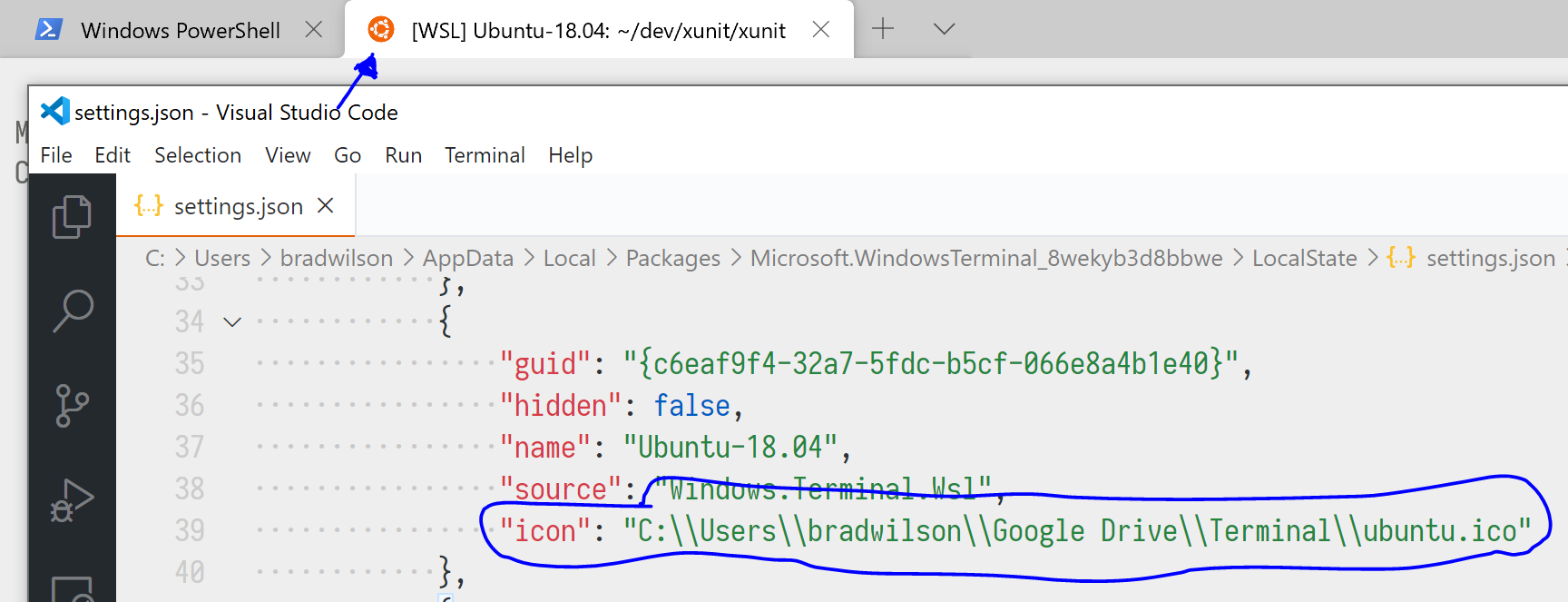
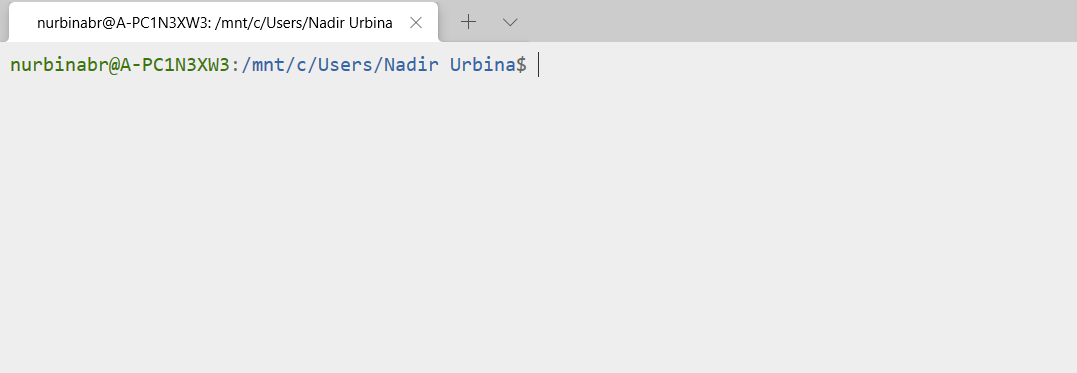

You just have to add the color scheme in your setting.json file for windows terminal. But be careful with that.