To use media keys on the Ducky One 2 Skyline, you must record a macro to bind the media function to a hotkey combination, i.e. Fn plus some key.
Important: In the instructions below, "Press X+Y+Z" means press and hold key X, press and hold key Y, press and hold key Z in that order, and then release all three.
As an example, to bind Fn+PgUp to the play/pause media function:
- Press
Fn+2to activate profile #2. Profile #1 (factory default) is not programmable. Indicator lights will flash twice. - Press and hold
Fn+Ctrlfor 3 seconds to start recording a macro. Indicator lights will flash slowly. - Press
Fn+PgUpto define theFn+PgUphotkey combo. Indicator lights will flash quickly. - Press
Fn+Win+Dto bind the key combo to the play/pause function. Indicator lights will continue to flash quickly. - Press
Fn+Ctrlto complete recording. Indicator lights will stop flashing. - The media key is now bound. Press
Fn+PgUpto play/pause.
To reset the current profile and clear all bindings, press and hold Win+Space for 3 seconds. The indicator lights will flash for a short while.
The following functions can be bound to hotkeys using the method above.
Fn+Win+A: MuteFn+Win+B: Volume UpFn+Win+C: Volume DownFn+Win+D: Play/PauseFn+Win+E: StopFn+Win+F: Next TrackFn+Win+G: Previous TrackFn+Win+H: CalculatorFn+Win+I: My ComputerFn+Win+J: BrowserFn+Win+K: MailFn+Win+L: MultimediaFn+Win+M: SearchFn+Win+N: Navigate BackwardsFn+Win+O: Navigate ForwardsFn+Win+P: Mouse Left ClickFn+Win+Q: Mouse Right ClickFn+Win+R: Mouse Middle ClickFn+Win+S: Mouse Cursor UpFn+Win+T: Mouse Cursor DownFn+Win+U: Mouse Cursor LeftFn+Win+V: Mouse Cursor RightFn+Win+W: Mouse Scroll UpFn+Win+X: Mouse Scroll Down
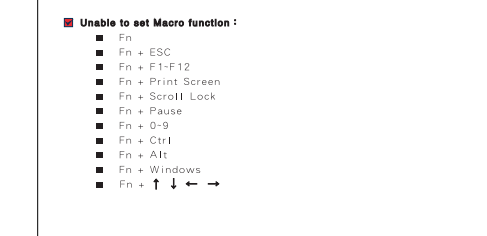
Thanks! Help a lot.
I also found out this file was quite intuitive too.
Google --AkkoxDucky_Zero_3108_PBTside_manual