-
-
Save steipete/d9b44d8e9f341e81414e86d7ff8fb62d to your computer and use it in GitHub Desktop.
| # The trick is to link the DeviceSupport folder from the beta to the stable version. | |
| # sudo needed if you run the Mac App Store version. Always download the dmg instead... you'll thank me later :) | |
| # Support iOS 15 devices (Xcode 13.0) with Xcode 12.5: | |
| sudo ln -s /Applications/Xcode-beta.app/Contents/Developer/Platforms/iPhoneOS.platform/DeviceSupport/15.0 /Applications/Xcode.app/Contents/Developer/Platforms/iPhoneOS.platform/DeviceSupport | |
| # Then restart Xcode and reconnect your devices. You will need to do that for every beta of future iOS versions | |
| # (A similar approach works for older versions too, just change the version number after DeviceSupport) |
Any news on Xcode 12 GM? It is not mentioned in the release notes anymore but I still can't get it to run.
Having the same issue here debugging an iOS-13-SDK-app on iOS 14. But I've found a workaround for the workaround ;-)
- Build (Archive) the app with Xcode 11
- Deploy the app (Window -> Devices and Simulators) -> drag the app from the xcarchive to the device (the app can be found in subfolder Products/Application within the xcarchive)
- Start the app on the device
- Attach to the process with Xcode 12
At least for me, breakpoints, view hierarchy and memory graph is working this way.
EDIT: Just noticed that @silver777 described a workaround above which does the same but with a better UX. Didn't know that "Run without building"-Shortcut. 👍 (but you have to take care to not building with Xcode 12 by accident)
For me, building with Xcode 11.x and then running the project without building in Xcode 12 worked smoothly.
A weird yet super easy hack 🤣
Wenn I do that, the different Xcode versions both modify the project file and each is complaining about the changed file. It's annoying, any workaround for that?
I used a combination of os_log and viewing logs in Console.app with disabling debugging in the scheme to avoid the alert popping up.
Then I used Xcode 12 for the breakpoints when needed. I tried using "run without building" on Xcode 12, but since I had to rebuild a lot, it wasn't an optimal workflow for me.
I ended up writing an article about my experience debugging on iOS 14 with Xcode 11: https://hybridcattt.com/blog/debugging-on-ios14-with-xcode-11/
Having the same issue here debugging an iOS-13-SDK-app on iOS 14. But I've found a workaround for the workaround ;-)
- Build (Archive) the app with Xcode 11
- Deploy the app (Window -> Devices and Simulators) -> drag the app from the xcarchive to the device (the app can be found in subfolder Products/Application within the xcarchive)
- Start the app on the device
- Attach to the process with Xcode 12
At least for me, breakpoints, view hierarchy and memory graph is working this way.
EDIT: Just noticed that @silver777 described a workaround above which does the same but with a better UX. Didn't know that "Run without building"-Shortcut. 👍 (but you have to take care to not building with Xcode 12 by accident)
Thanks! That worked for me. Xcode Version 12.1 (12A7403) iOS 14.2 (18B5083a)
I updated to iOS 14 beta 6, and I have the same "Failed to start remote service" error on Xcode 11.6.
My workaround is as such: I keep both Xcode and Xcode-beta open, I run (Cmd+R) on Xcode 11.6 until it fails. Then, I run without building (Cmd+Ctrl+R) on Xcode-beta. That way, I keep using iOS 14 beta and Xcode 11.6 for work without updating the project to the iOS 14 SDK.
This actually works! Thank you @silver777, you saved my day
I updated to iOS 14 beta 6, and I have the same "Failed to start remote service" error on Xcode 11.6.
My workaround is as such: I keep both Xcode and Xcode-beta open, I run (Cmd+R) on Xcode 11.6 until it fails. Then, I run without building (Cmd+Ctrl+R) on Xcode-beta. That way, I keep using iOS 14 beta and Xcode 11.6 for work without updating the project to the iOS 14 SDK.
A legend! Thank you !
Thank you, works like a charm!
I got past all this and at the end of installation I’m getting: Unable to install KiteApp without any errors and app doesn’t get installed on my phone. I’m using Xcode 12.4 and running on iOS 15 beta device. Any suggestions?
for Released Xcode 13's support file and iOS 15 (not beta) , it can be built but shows: "Unable to install 'app name'"
Please advise
for Released Xcode 13's support file and iOS 15 (not beta) , it can be built but shows: "Unable to install 'app name'"
Please advise
I have same issue. I cant deploy my app to my IOS 15 device. What should I do?
I found the solution. It's about signing. To my rough understanding, now Apple changed the way of signing.
In project:
TARGETS>Building Setting>
Find /search
"OTHER_CODE_SIGN_FLAGS" Add the following flag to Debug mode(or Release mode depending on your purpose)
Finally I've installed my app on my device, but I had little difficulty while finding the Other Code Signing Flags.
Don't forget to click on the All option that below Build Settings
Hi, Could anyone share ios 15 simulator package for Xcode12.4?
Is it possible to run ios15 in xcode 12.4?
Quick response would be helpful and really appreciated.
I don’t believe you can create a link for that but if you launch Xcode 13 and open the simulator you want, then launch Xcode 12 the simulator should show up as run destination.
Despite trying this for my release version
I found the solution. It's about signing. To my rough understanding, now Apple changed the way of signing.
In project:
TARGETS>Building Setting>
Find /search
"OTHER_CODE_SIGN_FLAGS" Add the following flag to Debug mode(or Release mode depending on your purpose)
We still are unable to install the ipa on iOS 14.7, iOS 15. Any ideas ?
If you need iOS 15.1 support (Xcode 13.1 has only 15.0 directory) you can also do this as a follow up to the original gist:
sudo ln -s 15.0 /Applications/Xcode.app/Contents/Developer/Platforms/iPhoneOS.platform/DeviceSupport/15.1
which works at the time of writing (Xcode 13.1 and Xcode 12.5.1).
If you need iOS 16 support on Xcode 13.4.1, here's the command (make sure you've Developer Mode enabled):
sudo ln -s /Applications/Xcode\ 14\ Beta.app/Contents/Developer/Platforms/iPhoneOS.platform/DeviceSupport/16.0 /Applications/Xcode.app/Contents/Developer/Platforms/iPhoneOS.platform/DeviceSupport
I saw something in a build log (from Xcode 14) about CoreDevice being disabled, took a guess and if you do:
defaults write com.apple.dt.Xcode DVTEnableCoreDevice enabled
Then restart Xcode the iOS 17 device will show up in Xcode like this. Then you can run and debug the app as usual. I have Xcode 15 installed alongside Xcode 14 but not sure if thats a requirement. It took a while to copy symbols from device but eventually it got there.
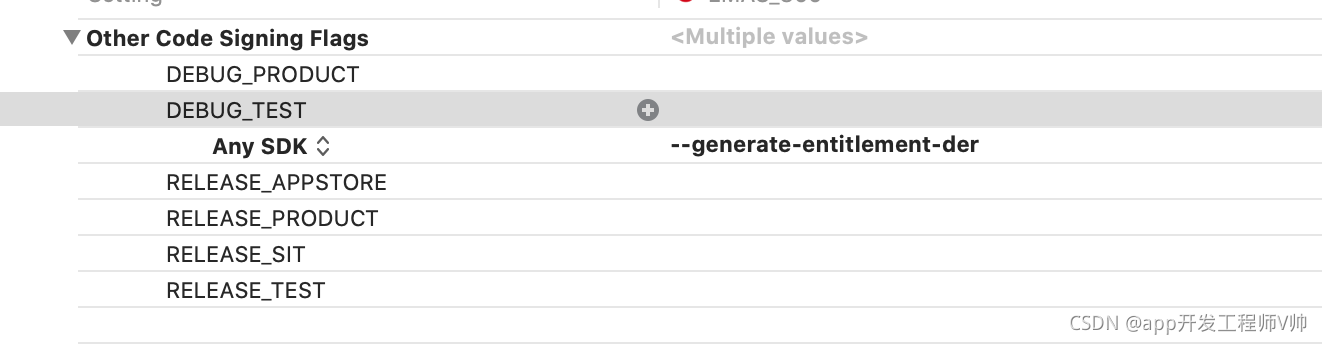


I updated to iOS 14 beta 6, and I have the same "Failed to start remote service" error on Xcode 11.6.
My workaround is as such: I keep both Xcode and Xcode-beta open, I run (Cmd+R) on Xcode 11.6 until it fails. Then, I run without building (Cmd+Ctrl+R) on Xcode-beta. That way, I keep using iOS 14 beta and Xcode 11.6 for work without updating the project to the iOS 14 SDK.