|
:root { |
|
/** Width of the lines **/ |
|
--tree-width: 14px; |
|
/** Opacity of the lines whilst not hovered **/ |
|
--tree-opacity: 0.1; |
|
/** Opacity of the lines on hover **/ |
|
--tree-opacity-hover: 0.3; |
|
/** Color of the lines **/ |
|
--tree-color: rgb(255, 255, 255); |
|
} |
|
|
|
.explorer-folders-view .monaco-tree-row { |
|
overflow: visible !important; |
|
position: relative; |
|
} |
|
|
|
.explorer-folders-view .monaco-tree-row:before { |
|
content: ''; |
|
background: var(--tree-color); |
|
opacity: var(--tree-opacity); |
|
position: absolute; |
|
width: 0px; |
|
top: -10px; |
|
height: 100%; |
|
transition: opacity 0.1s linear; |
|
border-left: 1px solid var(--tree-color); |
|
} |
|
|
|
.explorer-folders-view .monaco-tree-row:after { |
|
content: ''; |
|
background: var(--tree-color); |
|
opacity: var(--tree-opacity); |
|
position: absolute; |
|
width: 18px; |
|
height: 0px; |
|
top: 50%; |
|
transition: opacity 0.1s linear; |
|
border-top: 1px solid var(--tree-color); |
|
} |
|
|
|
.explorer-folders-view:hover .monaco-tree-row:before, |
|
.explorer-folders-view:hover .monaco-tree-row:after { |
|
opacity: var(--tree-opacity-hover); |
|
} |
|
|
|
.explorer-folders-view .monaco-tree-row:not(.has-children):after { |
|
width: calc(var(--tree-width) * 2 + 3px); |
|
} |
|
|
|
.explorer-folders-view .monaco-tree-row:not([aria-level='1']):not([aria-level='2']):before { |
|
box-shadow: -20px 0 0 0 var(--tree-color), -40px 0 0 0 var(--tree-color), |
|
-60px 0 0 0 var(--tree-color), -80px 0 0 0 var(--tree-color), |
|
-100px 0 0 0 var(--tree-color), -120px 0 0 0 var(--tree-color), |
|
-140px 0 0 0 var(--tree-color), -160px 0 0 0 var(--tree-color), |
|
-180px 0 0 0 var(--tree-color), -200px 0 0 0 var(--tree-color), |
|
-220px 0 0 0 var(--tree-color), -240px 0 0 0 var(--tree-color), |
|
-260px 0 0 0 var(--tree-color); |
|
} |
|
|
|
.explorer-folders-view .monaco-tree-row[aria-level="1"] { padding-left: 0px !important; } |
|
.explorer-folders-view .monaco-tree-row[aria-level="2"] { padding-left: 20px !important; } |
|
.explorer-folders-view .monaco-tree-row[aria-level="3"] { padding-left: 40px !important; } |
|
.explorer-folders-view .monaco-tree-row[aria-level="4"] { padding-left: 60px !important; } |
|
.explorer-folders-view .monaco-tree-row[aria-level="5"] { padding-left: 80px !important; } |
|
.explorer-folders-view .monaco-tree-row[aria-level="6"] { padding-left: 100px !important; } |
|
.explorer-folders-view .monaco-tree-row[aria-level="7"] { padding-left: 120px !important; } |
|
.explorer-folders-view .monaco-tree-row[aria-level="8"] { padding-left: 140px !important; } |
|
.explorer-folders-view .monaco-tree-row[aria-level="9"] { padding-left: 160px !important; } |
|
.explorer-folders-view .monaco-tree-row[aria-level="10"] { padding-left: 180px !important; } |
|
.explorer-folders-view .monaco-tree-row[aria-level="11"] { padding-left: 200px !important; } |
|
.explorer-folders-view .monaco-tree-row[aria-level="12"] { padding-left: 220px !important; } |
|
.explorer-folders-view .monaco-tree-row[aria-level="13"] { padding-left: 240px !important; } |
|
.explorer-folders-view .monaco-tree-row[aria-level="14"] { padding-left: 260px !important; } |
|
.explorer-folders-view .monaco-tree-row[aria-level="15"] { padding-left: 280px !important; } |
|
|
|
.explorer-folders-view .monaco-tree-row[aria-level="1"]:before, .monaco-tree-row[aria-level="1"]:after { display: none; } |
|
.explorer-folders-view .monaco-tree-row[aria-level="2"]:before, .monaco-tree-row[aria-level="2"]:after { left: calc(-30px + (2 * 20px)); margin-left: 3px } |
|
.explorer-folders-view .monaco-tree-row[aria-level="3"]:before, .monaco-tree-row[aria-level="3"]:after { left: calc(-30px + (3 * 20px)); margin-left: 3px } |
|
.explorer-folders-view .monaco-tree-row[aria-level="4"]:before, .monaco-tree-row[aria-level="4"]:after { left: calc(-30px + (4 * 20px)); margin-left: 3px } |
|
.explorer-folders-view .monaco-tree-row[aria-level="5"]:before, .monaco-tree-row[aria-level="5"]:after { left: calc(-30px + (5 * 20px)); margin-left: 3px } |
|
.explorer-folders-view .monaco-tree-row[aria-level="6"]:before, .monaco-tree-row[aria-level="6"]:after { left: calc(-30px + (6 * 20px)); margin-left: 3px } |
|
.explorer-folders-view .monaco-tree-row[aria-level="7"]:before, .monaco-tree-row[aria-level="7"]:after { left: calc(-30px + (7 * 20px)); margin-left: 3px } |
|
.explorer-folders-view .monaco-tree-row[aria-level="8"]:before, .monaco-tree-row[aria-level="8"]:after { left: calc(-30px + (8 * 20px)); margin-left: 3px } |
|
.explorer-folders-view .monaco-tree-row[aria-level="9"]:before, .monaco-tree-row[aria-level="9"]:after { left: calc(-30px + (9 * 20px)); margin-left: 3px } |
|
.explorer-folders-view .monaco-tree-row[aria-level="10"]:before, .monaco-tree-row[aria-level="10"]:after{ left: calc(-30px + (10 * 20px)); margin-left: 3px } |
|
.explorer-folders-view .monaco-tree-row[aria-level="11"]:before, .monaco-tree-row[aria-level="11"]:after{ left: calc(-30px + (11 * 20px)); margin-left: 3px } |
|
.explorer-folders-view .monaco-tree-row[aria-level="12"]:before, .monaco-tree-row[aria-level="12"]:after{ left: calc(-30px + (12 * 20px)); margin-left: 3px } |
|
.explorer-folders-view .monaco-tree-row[aria-level="13"]:before, .monaco-tree-row[aria-level="13"]:after{ left: calc(-30px + (13 * 20px)); margin-left: 3px } |
|
.explorer-folders-view .monaco-tree-row[aria-level="14"]:before, .monaco-tree-row[aria-level="14"]:after{ left: calc(-30px + (14 * 20px)); margin-left: 3px } |
|
.explorer-folders-view .monaco-tree-row[aria-level="15"]:before, .monaco-tree-row[aria-level="15"]:after{ left: calc(-30px + (15 * 20px)); margin-left: 3px } |


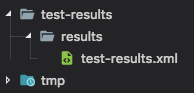

For Windows: go to
C:\Program Files\Microsoft VS Code\resources\app\out\vs\workbench\workbench.main.css, open workbench.main.css and append.