-
-
Save santiago26/60425d2759b1360555111caa47b6769f to your computer and use it in GitHub Desktop.
| # Intro | |
| Xerox said that Phaser 3140 hass "level 2" of support which means that Xerox not planning to update it's driver any way. | |
| macOS no longer supports 32bit apps since macOS Catalina, and Xerox drivers installer provided at xerox.com is 32bit-app. But drivers will still work if we can install it. So we just need to install drivers itself manually. | |
| To make it old printers work you just need to copy few files from installer to their designed locations. | |
| # Download | |
| You can download unpacked files from macOS 10.14 (10.11+) or unpack from official site by yourselve. | |
| https://yadi.sk/d/K4Z-FlHFTyT2BQ?w=1 | |
| #Installation | |
| Put downloaded files to appropriate path: | |
| folder: /Library/Printers/Xerox/Phaser_3140_3155 | |
| files: | |
| /Library/Printers/PPDs/Contents/Resources/Xerox Phaser 3140 and 3155.gz | |
| /private/etc/cups/ppd/Xerox_Phaser_3140_and_3155.ppd | |
| After that you can install new printer and chose "Xerox Phaser 3140 and 3155" in "Select software" modal window. If it says that driver is damaged, press Repair button and it works. |
@FleXoft yea, me too
Do you found any solution for that?
But i try to use BigSur version MacOS
Nope. :-(
@FleXoft oh this is a really sad =(
@santiago26 could you help us?
@dshershov I have good news.
I've upgraded my operating system to Monterey and tried to get my printer working again. I took my old machine, it was still running Mojave and installed the driver program there first, then copied the above mentioned files and direcories from there to the new machine and everything works now on Monterey.
The files I copied were different from the ones I downloaded from the link above. If you need my working files, please let me know and I'll share with you.
@FleXoft That would be great!
Could you share this files? Thanks
FleXoft, we need your files, for a long time I can not get the printer to work on the new system. Thanks.
Hi, I put it here: https://github.com/FleXoft/Xerox-Phaser-3140-3155-macOS-Catalina-Big-Sur-Monterey-driver
Unfortunately there was also a window where the permissions were fixed for the printer installation. If you can save that image and send my back I'll also include that. It came up for me on the first installation when I tried via USB.
Have a good try, let me know what operating system did / did not work for you with this driver! 🤞
Cheers,
_flex.
Hello @FleXoft ,
This is amazing!
It's working for me!
I needed to add permissions to work with these files and it all worked!
Thanks a lot!
👍
Any time! ;-)
Your @dshershov macOS version?
FleXoft, it working on MacOS v12.4 (Monterey), thank you very much!
@FleXoft it's working on BigSur 11.6 for me!
Hello ALL,
Thanks for your response.
Any clue on how to do something like this for a Xerox Phaser 3250? Thanks!
I can check it on my old machine to see what is in the given original XEROX printer driver package, but this old machine is not here with me, so I can only check this next week.
I'll get back to you with what I find...
@cassianorabelo I tried to install the latest available driver for 3250 on my old machine:
.
.
.
but at the end without a real printer I could continue:
You may have to find an old Mac machine around you and install the driver and copy the three directories from that machine which reach the printer over network or maybe USB after a successful installation.
Hello,
I have done the same for an old MacOS running Catalina using Mojave on VMWare Workstation 16.
After configuring the VM, download the package from Xerox, last available for MacOS (even if it is for an older version), install it and take a copy of the following files
In Library - Printers -> take a copy the directory named Xerox on an USB drive
In Library - Printers - PPDs - Contents - Ressources -> take a copy of the file Xerox Phaser 6110MFP.gz on the USB drive
Go to your old Mac running Catalina and put the directory and files on the same locations (no need to update permissions in my case, just superuser password prompt for copying files)
Add and configure your printer (network one for mine) and that's done !
👍
This trick/workaround still works even on the latest Mac. I checked it on a new M3 MacBook Air with macOS Sonoma 14.4.1.
Помогите пожалуйста установить принтер xerox phaser 3140. Я раньше работал на windows. Я вроде скачал драйвера по ссылкам. Но куда их вставить я не понимаю. У меня в папке библиотека /принтеры/ не чего нет. Если кому не сложно напишите мне пошаговую инструкцию, как установить на мой макбук. Буду очень благодарен. Могу скинуть номер для переписки в telegram или WhatsApp .
Please help me install the Xerox Phaser 3140 printer. I used to work on Windows. I think I downloaded the drivers from the links. But I don't understand where to paste them. I don't have something in my personal library /printers/. If it's not too much trouble, write me a step-by-step instruction on how to install it on my MacBook. I'd be very grateful. I can send you a number for correspondence in Telegram or WhatsApp.
What kind of operating system do you use?
If you can't copy by yourself, I think the best way to do it is to find a local mac expert and show him/her this documentation:
copy Library/Printers/Xerox/Phaser_3140_3155/* to /Library/Printers/Xerox/Phaser_3140_3155
copy Library/Printers/PPDs/Contents/Resources/Xerox Phaser 3140 and 3155.gz to /Library/Printers/PPDs/Contents/Resources/Xerox Phaser 3140 and 3155.gz
copy private/etc/cups/ppd/Xerox_Phaser_3140_and_3155.ppd to /private/etc/cups/ppd/Xerox_Phaser_3140_and_3155.ppd
macOS Sequoia 15.1. It's just that when I open the library/printers/ it's empty, there's nothing there. I tried to transfer the files I downloaded there, but nothing changed. Please write to me in telegram or WhatsApp +79296350855
Can someone send me some files that work on macOS Sequoia 15.1?



For me it says this: "filter failed"
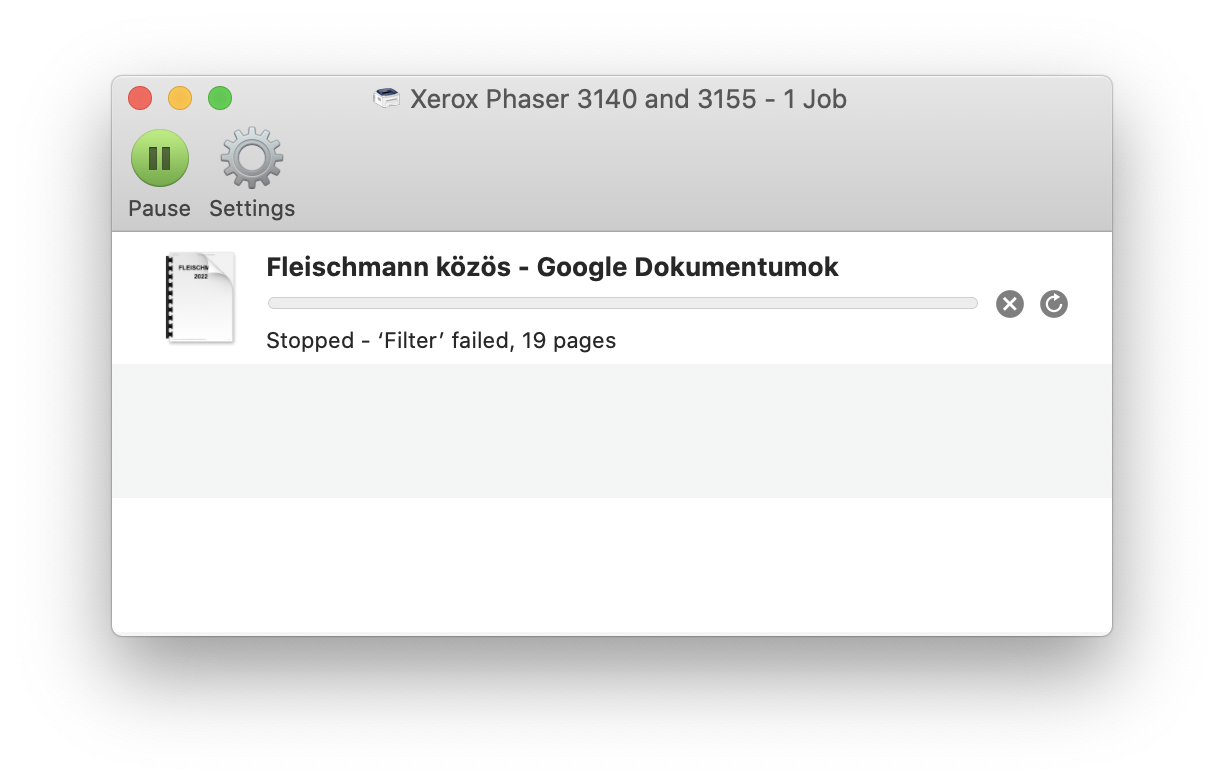
I'm on macOS Catalina 10.15.7 (19H1824). Do you have any suggestions?